If your website isn’t climbing the search engine ranks like you hoped, it could be due to some hidden SEO issues that are holding it back. But don’t worry–conducting a thorough SEO audit can help you uncover and fix these problems, giving your site the boost it needs to attract more organic traffic.
Whether you’re diving into your first audit or looking to sharpen your skills, this guide is here to help. We’ll walk you through each step, so you can confidently tackle any issues and make improvements that matter, whether it’s for your own site or your clients.
Let’s dive in!
First things first: What is an SEO audit?
An SEO audit is a step-by-step process that you go through to uncover and fix any issues on your website that may prevent it from ranking well in search results. If organic traffic is one of your main acquisition channels, then it’s a good idea to do an SEO audit every few months.
Benefits of conducting an SEO audit
Conducting regular SEO audits allows you to:
- Uncover indexing issues that prevent pages on your website from showing up in Google
- Find areas where you can optimize your site content for better rankings
- See if you have been affected by a recent Google update
Step 1: Prepare thy tools!
The first step of any SEO audit process is to prepare the tools you need. SEO tools and platforms will provide access to the data you need and speed up the audit process. Here are the tools I would recommend:
- Google Search Console
- Third party SEO tools (Ahrefs, SEMrush, SE Ranking, etc)
- Google Analytics (Optional)
Got your tools ready? Let’s get started!
Step 2: Ensure your site is being indexed by Google
The number one most important thing is to ensure that your website is being crawled and indexed properly by Google. If not, your pages won’t show up in search results, and that’s not good!
To check this, go to Google Search Console and click on “Pages” (under “Indexing”).
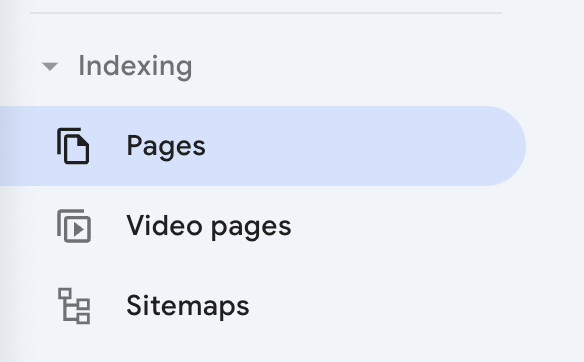
Here, Google provides information about which pages are indexed and which aren’t, along with the reason for this. If you see a large number of pages excluded by the noindex tag, check these to see if they are pages you want indexed. If they are, you’ll need to update the meta robots tag on those pages.
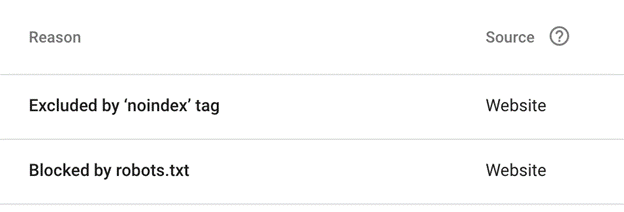
If you see any pages that have been blocked by robots.txt, it means Google cannot crawl them. If these are pages you want crawled and indexed, remove the robots.txt rule that’s blocking them.
Step 3: Crawl your site to identify high-level issues
After ensuring your site can be crawled and indexed by Google, the next step is to crawl your entire website to identify any important issues. The most popular SEO tools, like Ahrefs, SEMrush and SE Ranking have this feature.
Depending on how big your site is, this could take anywhere from a few minutes to a few hours. When the crawl has been completed, you’ll get a report with a list of potential issues.
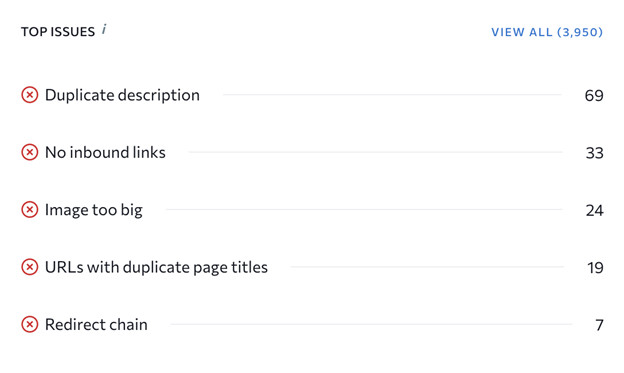
This report can help you identify quick wins that can have an impact on your website’s performance in search results. For example:
- Broken pages and 404 errors
- Broken redirects
- Pages without any meta data
- Pages with no internal links pointing to them
Work your way through the report and fix any major issues.
Step 4: Identify any traffic drops
Google periodically changes its algorithm causing website rankings to change over time. Some websites that used to rank well lose traffic after an update. This is quite common, which is why it’s important to check for traffic drops regularly.
To do this, open Google Search Console, go to the “Performance” tab, and click on “Search Results”. Now set the date to the last 12 months and identify any drops in clicks and impressions.
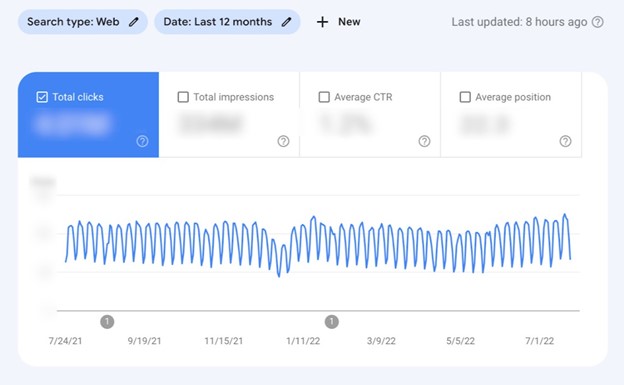
If you notice a clear drop, check to see if the date aligns with a Google update. If it does, you’ll need to do some research on that particular update to figure out how you can update your content to align better with Google’s guidelines.
Step 5: Ensure your site is well-optimized
Considering that Google has prioritized mobile-friendly websites in recent years, it’s important to prioritize mobile-friendliness. To check if your website has any issues on mobile, open Google Search Console, click on “Core Web Vitals” and open the mobile report.
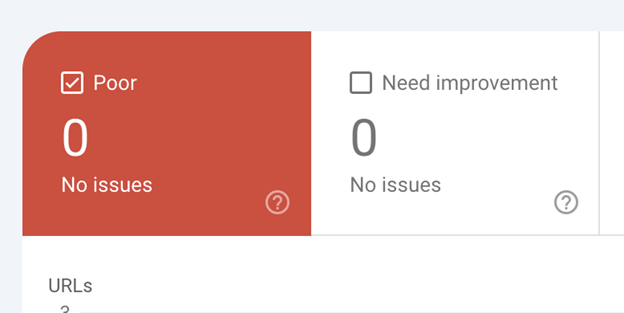
If you find any issues here affecting mobile performance, it’s important to get them fixed! If there are no issues, click on “Page Experience” to check the overall performance of your site. If everything says “Good”, then you’re good to go!
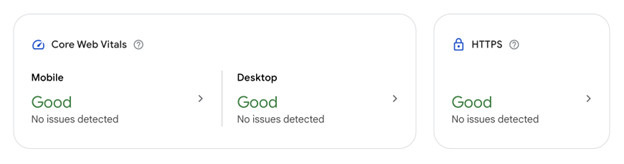
Step 6: Check your sitemaps
A sitemap is a list of pages on your website that you want Google to index. It’s important to ensure that your most important pages appear in your sitemap and that it does not include any broken pages or redirects.
First of all, check that your website actually has a sitemap! If not, and you’re using WordPress, you can install a plugin like Yoast SEO to automatically generate one.
You can also manually submit your sitemaps to Google for faster indexing. Simply open Google Search Console and click on “SiteMaps” under “Indexing”.
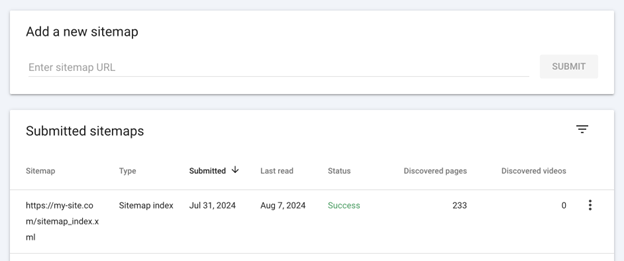
Step 7: Optimize your site’s content
The next step is to audit your on-page content to ensure it abides by SEO best practices. Here are some of the things you should be looking for:
- Does each page have an H1 tag?
- Are your pages well-structured?
- Does each page include a meta title and description?
- Have you removed all dead links?
Most SEO tools will notify you about these issues when you run a new audit report.
Step 8: Refresh old pages and posts
SEO is an ongoing process. That’s why it’s important to look back at older pages and post to see if they need a refresh. Check any pages that haven’t been updated in the last year and see if the content is still relevant.
If anything is out of date, or incomplete, make sure to update it with the latest information. All your website content can benefit from periodic refreshes. This includes blog posts, landing pages, and product pages.
Refreshing your pages can also boost your search rankings. Google often penalizes pages that include out-of-date content and haven’t been updated in a while.
Step 9: Optimize internal linking
The next step is to look for opportunities to improve your website structure and internal linking.
Internal links refer to links on your website that point to other pages on your website. Internal links help Google crawl your website and discover new pages. Google will interpret your most important pages as those with the most internal links.
Furthermore, if you have a page that ranks highly in search results, including internal links to other pages will help boost their rankings, too! When looking for opportunities to add internal links, ensure you only add them where contextually relevant.
It’s a good rule of thumb to include at least 2-3 internal links in each of your blog posts; these could point to other blog posts or landing pages, for example.
Step 10: Look for new content opportunities
Good SEO requires good content. That’s why the final step in the SEO audit process is to look for new content and keyword opportunities.
There are many ways to find new content opportunities. Here are some ideas:
- Use a keyword research tool to find keywords you don’t currently rank for.
- Research your competitors and check what kind of content they are publishing and if people are engaging with it. Use this as inspiration.
- Check the “people also ask” and “people also search for” results on Google, or use a free tool.
- Look for interesting trends in your industry that other websites aren’t writing about.
- Look for popular topics on sites like Reddit and Quora.
You should also consider adding new content types to your website. For example, tools and directories are often helpful content types that rank well in search results. By leveraging plugins like Gravity Forms and GravityView, you can create dynamic and engaging content without extensive development resources.
Run an SEO audit on your website today!
Conducting a thorough SEO audit is essential for maintaining and improving your website’s search engine rankings. By systematically identifying and addressing issues, optimizing content, and staying updated on the latest SEO trends, you can ensure your site remains competitive and visible to your target audience!
Regular audits not only help you fix existing problems but also uncover new opportunities for growth, making them an invaluable part of your digital marketing strategy.
The post How To Do a Comprehensive SEO Audit for Your Website appeared first on Codeable.

















